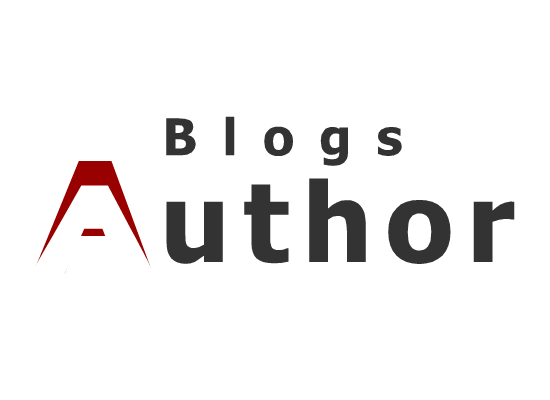To connect your AirPods to your Dell laptop, follow these steps:
Make sure your Dell laptop has Bluetooth capabilities. If it does not, you will not be able to connect your AirPods wirelessly.
Turn on your AirPods by placing them in your ears.
On your Dell laptop, click on the Start menu and type “Bluetooth” in the search bar. Select “Bluetooth and other devices settings.”
In the “Bluetooth and other devices” menu, make sure Bluetooth is turned on. Then click on “Add Bluetooth or other device.”
A new window will appear. Select “Bluetooth.”
Your Dell laptop will now start searching for nearby Bluetooth devices. Press and hold the button on the back of your AirPods charging case until the light on the case starts flashing.
When your AirPods appear in the list of available devices on your Dell laptop, click on them to connect.
Follow any additional prompts that may appear on your screen to complete the connection process.
Once your AirPods are connected to your Dell laptop, you should be able to use them to listen to audio from your laptop wirelessly.