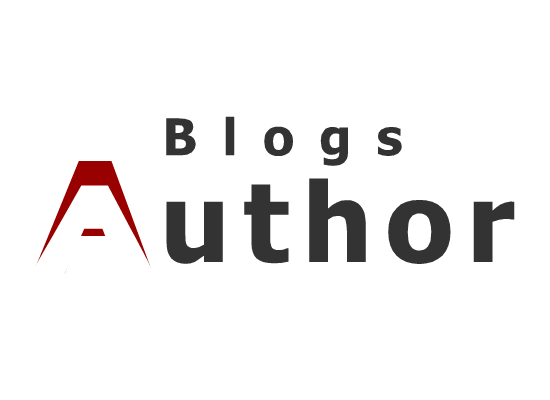Mastering Your Facebook Privacy Settings: A Step-by-Step Guide
In an age where online privacy is of paramount importance, mastering your Facebook privacy settings is crucial. Whether you’re a casual user or a frequent poster, ensuring your personal information is secure is essential. In this comprehensive guide, we’ll walk you through step-by-step instructions to optimize your Facebook privacy settings for maximum security and peace of mind.
Check best blogging tips
Step 1: Accessing Your Privacy Settings
Log in to your Facebook account and navigate to the top-right corner.
Click on the downward-facing arrow and select “Settings & Privacy.”
From the dropdown menu, choose “Privacy Checkup” to review and adjust your privacy settings.
Step 2: Reviewing Your Profile Privacy
Click on “Profile and Tagging” to control who can see your profile information and posts.
Adjust settings for “Who can see your future posts?” to limit visibility to friends or specific custom lists.
Review tagging settings to approve tags before they appear on your timeline.
Step 3: Managing Your Personal Information
Navigate to “Privacy Settings” and click on “Your Information.”
Adjust settings for “About You” to control who can see your contact and basic information.
Review and manage settings for “Employment and Education,” “Relationships,” and other personal details.
Step 4: Customizing Your Audience for Past Posts
Scroll down to “Limit the Audience for Posts You’ve Shared with Friends of Friends or Public?” and click on “Limit Past Posts.”
Confirm the action to change the audience for all your past posts to friends only or a custom list.
Step 5: Adjusting Timeline and Tagging Settings
Click on “Timeline and Tagging” to control who can post on your timeline and who can see posts you’re tagged in.
Adjust settings for “Who can post on your timeline?” and “Review posts you’re tagged in before the post appears on your timeline?” for added control.
Step 6: Securing Your Account
Navigate to “Security and Login” to review and enhance your account security settings.
Enable features like two-factor authentication for an extra layer of protection.
Review active sessions and logged-in devices to ensure no unauthorized access to your account.
Step 7: Additional Privacy Measures
Explore advanced privacy settings such as blocking users, managing app permissions, and controlling facial recognition settings.
Regularly review and update your privacy settings to adapt to changes in Facebook’s policies and features.
Conclusion:
By following these step-by-step instructions, you can take control of your Facebook privacy settings and safeguard your personal information online. Remember to regularly review and update your settings to stay ahead of any potential privacy risks. With a proactive approach to privacy management, you can enjoy a safer and more secure experience on Facebook.